Back to the home page
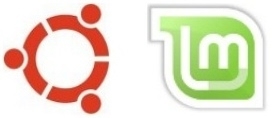
Many how-tos start with "open a terminal" or "launch a terminal window". That's because terminal commands are identical across all editions of Ubuntu and Linux Mint. Which saves me a lot of explanations....
Yet this first step might pose a problem for you; because how does one launch a terminal window in the first place? You'll find the answer below:
Linux Mint Cinnamon:
Menu button - Administration - Terminal
Linux Mint MATE:
Menu button - Terminal
Linux Mint Xfce:
Menu button - System - Xfce Terminal (Terminal Emulator)
Ubuntu:
On the bottom left, click on the button with the Ubuntu logo (Show Applications). Query: terminal
Click on Terminal
Xubuntu:
Menu button - Accessories - Terminal Emulator
Bodhi Linux:
Menu button - Applications - System Tools - Terminology
Strictly speaking, it's not necessary anymore in modern Linux distributions like Ubuntu and Linux Mint, to use the terminal. Because for all the things you want to do, there's usually also a normal graphical "mouseclick" application available.
But the terminal is still the mighty "Swiss Army knife" of Linux: it can do almost everything! Thanks to the enormous amount of small and powerful terminal applications.
A screenshot of Linux Mint Cinnamon with an open terminal window (click on the image to enlarge it):
To the content of this website applies a Creative Commons license.
Back to the home page
Disclaimer
