Back to the home page

It's easy to amplify the wireless signal of your router! However, before you continue: it might be better for your health to reduce the signal somewhat.
There are three things you can do to amplify the signal:
1. change the settings of your router;
2. do a simple addition to the antenna of your router;
3. deploy a second router.
Note: Don't buy a so-called repeater! Because with a repeater you unavoidably lose half your bandwidth, as the repeater has to receive and transmit the bandwidth simultaneously. It's technically an inferior solution.
Deploying a second router is technically a far better approach than deploying a repeater, because with a second router you do preserve your entire bandwidth.
Contents of this page:
- 1. Select the best channel and the best bandwidth
- 2. Disabling the 2.4 GHz network on an ASUS router, without thereby automatically broadcasting an unknown network with a long random name
- 3. Make a simple antenna reflector
- 4. Deploy a second router
- 5. Want more?
Select the best channel and the best bandwidth
1. A wireless signal deteriorates when there are other wireless routers in the vicinity, that transmit on the same channel. Because of interference.The solution is then, to select another channel. You can set that in the configuration of your router, which is usually accessible as a "web page" that you can view in your web browser (Firefox, Chrome, ....).
For most routers (amongst which Linksys devices) this "web page" is located at "web address" 192.168.1.1, but for your router this can be otherwise. See the manual of your router. Lost your manual? Then visit the website of the manufacturer of your router; usually you can download a copy there.
First check which channels are being used by the wireless routers in your vicinity. In Android you can use the app Wifi Analyzer for that and in Windows you can use inSSIDer. In Linux you can use LinSSID.
Now select for your router the channel that's least in use.
Technical sidenote: Because of inevitable overlap, what you select is in fact the centre channel of a channel range that consists out of multiple channels. The centre channel does have the strongest signal of the range.
For a 2.4 GHz network: Only the channels 1, 6 and 11 hardly overlap amongst each other, so choose one of those three. Some countries allow for channel 13, which is often the best choice, simply because its availability is little known.
For a 5 GHz network: Usually, routers default to the middle channel range. You'll probably find that the networks of your neighbours are all clustering in the middle, happily interfering with each other (as an aside: this gives an entirely new meaning to the word "clusterf***"). So select the lowest or highest channel that's available.
Also the bandwidth is a matter of consideration. For a 2.4 GHz network in a crowded area: always select 20 MHz (least interference loss).
For a 5 GHz network, a bandwidth of 40 MHz is in most cases the best compromise for speeds up to 200 Mb/s (roughly). If you have a faster connection, 80 MHz is likely to be the best bandwidth.
Note: A change of bandwidth affects the range of available channels! So check after a bandwidth change whether your channel selection is still correct.
Usually this will cause a noticeable signal improvement.
Disabling the 2.4 GHz network on an ASUS router, without thereby automatically broadcasting an unknown network with a long random name
2. Long story short: when you disable (the "radio" of) the 2.4 GHz network on an ASUS router, it might.... automatically start broadcasting a replacement 2.4 GHz network with a long random name(!). That's a bug in the router firmware which probably affects more ASUS models than just my ASUS RT-AX53U.It does that when you've previously set security for the 2.4 GHz network to WPA3 Personal. Workaround: set security for your 2.4 GHz network to WPA2 Personal, before you disable its "radio".
Long story (with more explanation):
When you have an active ASUS router with its WiFi switched off, it's possible that you'll notice an unknown WiFi network with full signal strenght in your home anyway. With a really long random name, example: B89846SLKLMFGT499Z4937176 (just an example, because this changes after enabling/disabling the radio).
This might be transmitted by your ASUS router, even though you don’t use this router with WiFi and have disabled the radio on both the 2.4 GHz and the 5 GHz band.
When you enable the 2.4 GHz band WiFi, this random network should disappear and be replaced by the normal SSID of your 2.4 GHz network (but it should reappear after you disable the 2.4 GHz radio again).
This can happen when you have the normal router mode enabled, even when you haven't enabled its AiMesh feature. It's a known bug in many ASUS routers, like the ASUS RT-AX53U.
The cause is probably that you've set the wireless security of your 2.4 GHz network to WPA3 Personal. The AiMesh feature doesn't like that; it can't handle WPA3 and wants WPA2.
Even when AiMesh is disabled and when all WiFi has been disabled as well, the bloody router firmware will start transmitting a 2.4 GHz network anyway, that AiMesh can handle. Which is of course both useless and annoying.
Unfortunately there is no true fix at the time of writing this (bad job from ASUSTeK), but there does exist an easy and effective workaround:
- Temporarily enable wireless on the 2.4 GHz band and confirm it by clicking on the Apply button;
- Change the security of your 2.4 GHz network from WPA3 Personal to WPA2 Personal (your 5 GHz network can keep WPA3 Personal, that doesn't matter), and confirm it by clicking on the Apply button;
- Disable wireless on the 2.4 GHz band again, by turning off its radio in the Professional section of the wireless settings.
That should suffice to rid you of that obnoxious extra network.
Make a simple antenna reflector
3. You can make a Windsurfer antenna reflector in accordance with the model of Freeantennas.com.According to Freeantennas you'll achieve a signal amplification of 9 dBi inside your house, but a 9 dBi increase is probably exaggerated. In my case I did get a small signal amplification (I haven't measured it in dBi). However this may be, it might be worth your while....
The only disadvantage is, that you have to be careful to aim the signal optimally with the reflector: you no longer have the same signal quality in all directions, but only a strong signal in one direction.
Costs: practically zero. Needed time: about 15 minutes.
The things you need:
- printer
- one sheet of photo paper
- pair of scissors
- sharp hobby knife
- tin foil (like they sell in the supermarket)
- glue (general purpose)
- pencil
- scotch tape
The template:
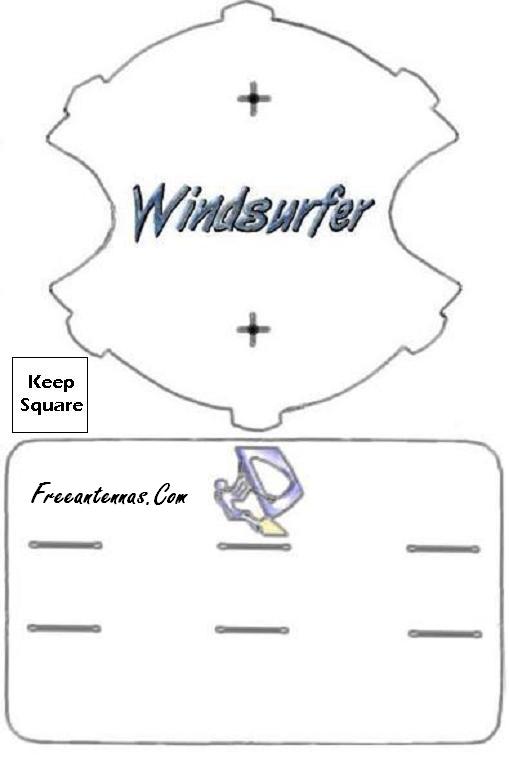
a. Download the image above: right-click with your mouse on it and choose "Save as...".
b. Open the downloaded image in an image editor like Gimp or gThumb, and change the size of it (scale it) according to your wishes. Make sure that the square on the image stays a square: the dimensions should remain the same.
c. Print the image on photo paper (that's somewhat thicker than normal paper).
d. Now cut out the two templates from the paper.
e. In the rectangular template (the actual reflector), open the six slots with the hobby knife. In the "rounded" template, cut open the crosses along the lines.
f. Glue tin foil to the back side of the rectangular template (not to the other, "rounded" one!)
g. Now cut again through the six slots in the rectangular template, in order to open them in the tin foil as well.
h. Assemble the reflector, by putting the six tabs of the "rounded" template through the six slots of the rectangular template. Take care not to damage the tin foil!
i. Then fold the tabs on the back of the reflector and make them stick with scotch tape.
j. Now carefully put the pencil through the cross-hairs of the "rounded" template, in order to widen the gaps. Then gently push the antenna of your router through them. You should get this result:

k. You're done! After aiming the reflector, you should experience a noticeable increase of the wireless signal. As I said I've done it myself as well, and it works for me: the indoor signal is about 10 % stronger.
This template originates from www.freeantennas.com.
Tip: improve the security of your wireless connection as well.
Deploy a second router
4. Sometimes it's useful to put a second router in your house. In order to improve wireless connectivity throughout the house.You can read how to do that on this page.
Want more?
5. Do you want more tips and tweaks? There's a lot more of them on this website!For example:
Speed up your Linux Mint!
Clean your Linux Mint safely
Avoid 10 fatal mistakes
To the content of this website applies a Creative Commons license.
Back to the home page
Disclaimer